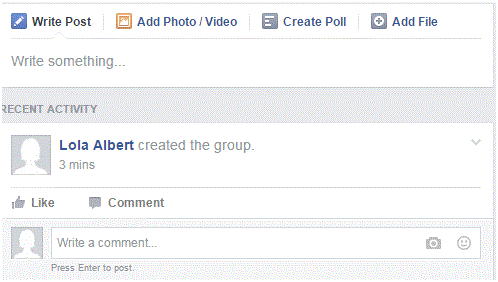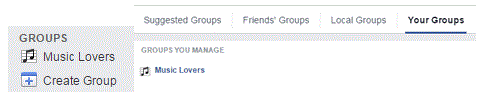How to Create New Facebook Group or Join Existing Facebook Groups
How to Create New Facebook Group or Join Existing Facebook Groups
A big part of Facebook is its groups. A group is for people who have similar interests. A group can be for a club, a sports team, a graduate class, and so much more.
Join or create a group and stay connected with everyone in that group. Chat with people, let them know about meetings or events, make connections with others, and provide information.
What Kind of Groups Can You Join?
1. You can find the ‘group’ tab on the left hand side of the main page. Click on it and you’ll be redirected to a different page.
2. There are four categories of groups – yours, local, friend’s, and suggested. Some of them may be invite-only while others are open to the public. The people who create the group control who can see the information in the group. They can restrict it to members only or allow the public to view it. To join a group click ‘join.’
3. If you go to the group’s page, you can click ‘join group’ there as well.
4. If you want to create a group, click the button on the right hand side. You can also click the create group button underneath the group tab on the home page of Facebook.
5. A window will appear on your screen in which you can type in all of the information required. Type in the group name, names and e-mails of people you want to invite to it, and choose the privacy of the group – public, closed, or secret. Once you’ve entered everything, click ‘create.’
6. The next step is to choose an icon that efficiently represents your group. Once you’ve done so you can click ‘ok’ or skip this step entirely.
7. After you click ok, you will be directed to your brand new group page. You have control over what the page looks like, and every other setting available.
8. Explore your new group and click on all the buttons. Add pictures, descriptions, and posts to describe what the group is all about. Contact members, and share events, photos and files with each other. The group is under your control and you can do anything you want with it.
9. Post messages just like you would on your newsfeed, pages, and profiles.
10. Any time you want to see or manage your group from the home Facebook page, you can find it directly underneath the group tab. Click on it and you’ll be directed to your group. Make as many as you want and invite all of your friends.
Read more
- What is Facebook
- How to create a Facebook Account
- Exploring the Main Page of Facebook
- Understanding Facebook Privacy Settings
- How to Adjust Facebook Privacy Settings
- Sharing Post, Photos and Website on Facebook
- Chat and Messages on Facebook
- Adjusting Facebook Account Settings
- Facebook Texts
- Managing Your Newsfeed on Facebook
- Make a Facebook Fan Page for Business
- Creating a Facebook Business or Fan Page
- Navigating the Facebook Business or Fan Page Dashboard
- Liking and Commenting on Other Pages as Your Page
- Deactivating Your Facebook Account